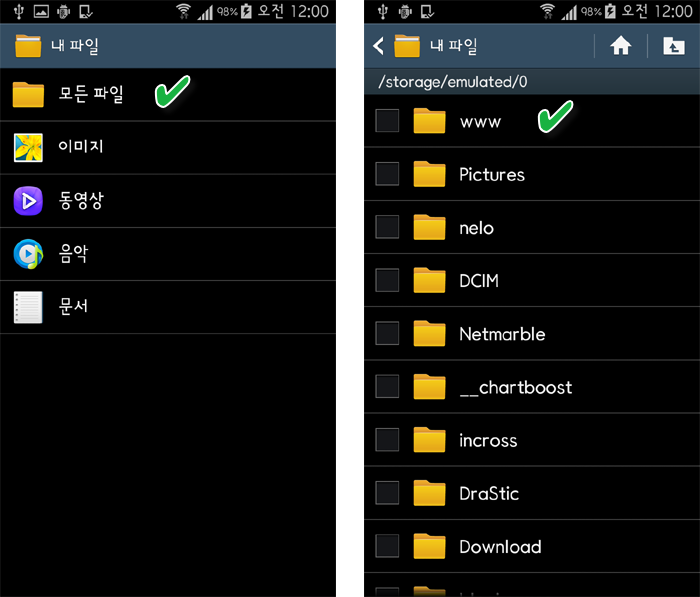소스는 잘 된다. 빌드를 하면 이미지가 두개 없다고 나오는데, 아무거나 가져다 놓고 빌드하면 화면을 볼수 있다.
-
<?xml version="1.0" encoding="utf-8"?>
-
<android.support.constraint.ConstraintLayout xmlns:android="http://schemas.android.com/apk/res/android"
-
xmlns:app="http://schemas.android.com/apk/res-auto"
-
xmlns:tools="http://schemas.android.com/tools"
-
android:layout_width="match_parent"
-
android:layout_height="match_parent"
-
android:background="@color/bg_mainactivity"
-
tools:context="example.javatpoint.com.introonetimefirsttime.MainActivity">
-
-
-
<TextView
-
android:layout_width="wrap_content"
-
android:layout_height="wrap_content"
-
android:layout_marginEnd="8dp"
-
android:layout_marginStart="8dp"
-
android:layout_marginTop="176dp"
-
android:textSize="18dp"
-
android:text="This is your MainActivity or Home Page"
-
android:textColor="@android:color/white"
-
app:layout_constraintEnd_toEndOf="parent"
-
app:layout_constraintHorizontal_bias="0.503"
-
app:layout_constraintStart_toStartOf="parent"
-
app:layout_constraintTop_toTopOf="parent" />
-
-
<Button
-
android:id="@+id/btn_click"
-
android:layout_width="wrap_content"
-
android:layout_height="wrap_content"
-
android:layout_marginBottom="96dp"
-
android:layout_marginEnd="8dp"
-
android:layout_marginStart="8dp"
-
android:text="Button"
-
android:onClick="btn_Click"
-
app:layout_constraintBottom_toBottomOf="parent"
-
app:layout_constraintEnd_toEndOf="parent"
-
app:layout_constraintHorizontal_bias="0.501"
-
app:layout_constraintStart_toStartOf="parent" />
-
-
</android.support.constraint.ConstraintLayout>
-
<?xml version="1.0" encoding="utf-8"?>
-
<RelativeLayout xmlns:android="http://schemas.android.com/apk/res/android"
-
xmlns:app="http://schemas.android.com/apk/res-auto"
-
xmlns:tools="http://schemas.android.com/tools"
-
android:layout_width="match_parent"
-
android:layout_height="match_parent"
-
tools:showIn="@layout/activity_welcome">
-
-
-
<android.support.v4.view.ViewPager
-
android:id="@+id/view_pager"
-
android:layout_width="match_parent"
-
android:layout_height="match_parent" />
-
-
<LinearLayout
-
android:id="@+id/layoutDots"
-
android:layout_width="match_parent"
-
android:layout_height="@dimen/dots_height"
-
android:layout_alignParentBottom="true"
-
android:layout_marginBottom="@dimen/dots_margin_bottom"
-
android:gravity="center"
-
android:orientation="horizontal">
-
-
</LinearLayout>
-
-
<View
-
android:layout_width="match_parent"
-
android:layout_height="1dp"
-
android:alpha=".5"
-
android:layout_above="@id/layoutDots"
-
android:background="@android:color/white" />
-
-
<Button
-
android:id="@+id/btn_next"
-
android:layout_width="wrap_content"
-
android:layout_height="wrap_content"
-
android:layout_alignParentBottom="true"
-
android:layout_alignParentRight="true"
-
android:background="@null"
-
android:text="@string/next"
-
android:textColor="@android:color/white" />
-
-
<Button
-
android:id="@+id/btn_skip"
-
android:layout_width="wrap_content"
-
android:layout_height="wrap_content"
-
android:layout_alignParentBottom="true"
-
android:layout_alignParentLeft="true"
-
android:background="@null"
-
android:text="@string/skip"
-
android:textColor="@android:color/white" />
-
-
</RelativeLayout>
-
<?xml version="1.0" encoding="utf-8"?>
-
<RelativeLayout xmlns:android="http://schemas.android.com/apk/res/android"
-
android:layout_width="match_parent"
-
android:layout_height="match_parent"
-
android:background="@color/bg_screen1">
-
-
<LinearLayout
-
android:layout_width="wrap_content"
-
android:layout_height="wrap_content"
-
android:layout_centerInParent="true"
-
android:gravity="center_horizontal"
-
android:orientation="vertical">
-
-
<ImageView
-
android:layout_width="@dimen/img_width_height"
-
android:layout_height="@dimen/img_width_height"
-
android:src="@drawable/jtp_logo" />
-
-
<TextView
-
android:layout_width="wrap_content"
-
android:layout_height="wrap_content"
-
android:text="@string/slide_1_title"
-
android:textColor="@android:color/white"
-
android:textSize="@dimen/slide_title"
-
android:textStyle="bold" />
-
-
<TextView
-
android:layout_width="wrap_content"
-
android:layout_height="wrap_content"
-
android:layout_marginTop="20dp"
-
android:paddingLeft="@dimen/desc_padding"
-
android:paddingRight="@dimen/desc_padding"
-
android:text="@string/slide_1_desc"
-
android:textAlignment="center"
-
android:textColor="@android:color/white"
-
android:textSize="@dimen/slide_desc" />
-
-
</LinearLayout>
-
</RelativeLayout>
-
<?xml version="1.0" encoding="utf-8"?>
-
<RelativeLayout xmlns:android="http://schemas.android.com/apk/res/android"
-
android:layout_width="match_parent"
-
android:layout_height="match_parent"
-
android:background="@color/bg_screen2">
-
<LinearLayout
-
android:layout_width="wrap_content"
-
android:layout_height="wrap_content"
-
android:layout_centerInParent="true"
-
android:gravity="center_horizontal"
-
android:orientation="vertical">
-
-
<ImageView
-
android:layout_width="@dimen/img_width_height"
-
android:layout_height="@dimen/img_width_height"
-
android:src="@drawable/image" />
-
-
<TextView
-
android:layout_width="wrap_content"
-
android:layout_height="wrap_content"
-
android:text="@string/slide_2_title"
-
android:textColor="@android:color/white"
-
android:textSize="@dimen/slide_title"
-
android:textStyle="bold" />
-
-
<TextView
-
android:layout_width="wrap_content"
-
android:layout_height="wrap_content"
-
android:layout_marginTop="20dp"
-
android:paddingLeft="@dimen/desc_padding"
-
android:paddingRight="@dimen/desc_padding"
-
android:text="@string/slide_2_desc"
-
android:textAlignment="center"
-
android:textColor="@android:color/white"
-
android:textSize="@dimen/slide_desc" />
-
-
</LinearLayout>
-
-
</RelativeLayout>
-
package example.javatpoint.com.introonetimefirsttime;
-
-
import android.support.v4.view.ViewPager;
-
import android.support.v7.app.AppCompatActivity;
-
import android.os.Bundle;
-
import android.content.Context;
-
import android.content.Intent;
-
import android.graphics.Color;
-
import android.os.Build;
-
import android.support.v4.view.PagerAdapter;
-
import android.text.Html;
-
import android.view.LayoutInflater;
-
import android.view.View;
-
import android.view.ViewGroup;
-
import android.view.Window;
-
import android.view.WindowManager;
-
import android.widget.Button;
-
import android.widget.LinearLayout;
-
import android.widget.TextView;
-
public class WelcomeActivity extends AppCompatActivity {
-
-
private ViewPager viewPager;
-
private MyViewPagerAdapter myViewPagerAdapter;
-
private LinearLayout dotsLayout;
-
private TextView[] dots;
-
private int[] layouts;
-
private Button btnSkip, btnNext;
-
private PrefManager prefManager;
-
-
@Override
-
protected void onCreate(Bundle savedInstanceState) {
-
super.onCreate(savedInstanceState);
-
-
// Checking for first time launch - before calling setContentView()
-
prefManager = new PrefManager(this);
-
if (!prefManager.isFirstTimeLaunch()) {
-
launchHomeScreen();
-
finish();
-
}
-
-
// Making notification bar transparent
-
if (Build.VERSION.SDK_INT >= 21) {
-
getWindow().getDecorView().setSystemUiVisibility(View.SYSTEM_UI_FLAG_LAYOUT_STABLE | View.SYSTEM_UI_FLAG_LAYOUT_FULLSCREEN);
-
}
-
-
setContentView(R.layout.activity_welcome);
-
-
viewPager = (ViewPager) findViewById(R.id.view_pager);
-
dotsLayout = (LinearLayout) findViewById(R.id.layoutDots);
-
btnSkip = (Button) findViewById(R.id.btn_skip);
-
btnNext = (Button) findViewById(R.id.btn_next);
-
-
-
// layouts of welcome sliders
-
layouts = new int[]{
-
R.layout.welcome_slide1,
-
R.layout.welcome_slide2
-
};
-
-
// adding bottom dots
-
addBottomDots(0);
-
-
// making notification bar transparent
-
changeStatusBarColor();
-
-
myViewPagerAdapter = new MyViewPagerAdapter();
-
viewPager.setAdapter(myViewPagerAdapter);
-
viewPager.addOnPageChangeListener(viewPagerPageChangeListener);
-
-
btnSkip.setOnClickListener(new View.OnClickListener() {
-
@Override
-
public void onClick(View v) {
-
launchHomeScreen();
-
}
-
});
-
-
btnNext.setOnClickListener(new View.OnClickListener() {
-
@Override
-
public void onClick(View v) {
-
// checking for last page if true launch MainActivity
-
int current = getItem(+1);
-
if (current < layouts.length) {
-
// move to next screen
-
viewPager.setCurrentItem(current);
-
} else {
-
launchHomeScreen();
-
}
-
}
-
});
-
}
-
-
private void addBottomDots(int currentPage) {
-
dots = new TextView[layouts.length];
-
-
int[] colorsActive = getResources().getIntArray(R.array.array_dot_active);
-
int[] colorsInactive = getResources().getIntArray(R.array.array_dot_inactive);
-
-
dotsLayout.removeAllViews();
-
for (int i = 0; i < dots.length; i++) {
-
dots[i] = new TextView(this);
-
dots[i].setText(Html.fromHtml("?"));
-
dots[i].setTextSize(35);
-
dots[i].setTextColor(colorsInactive[currentPage]);
-
dotsLayout.addView(dots[i]);
-
}
-
-
if (dots.length > 0)
-
dots[currentPage].setTextColor(colorsActive[currentPage]);
-
}
-
-
private int getItem(int i) {
-
return viewPager.getCurrentItem() + i;
-
}
-
-
private void launchHomeScreen() {
-
prefManager.setFirstTimeLaunch(false);
-
startActivity(new Intent(WelcomeActivity.this, MainActivity.class));
-
finish();
-
}
-
-
// viewpager change listener
-
ViewPager.OnPageChangeListener viewPagerPageChangeListener = new ViewPager.OnPageChangeListener() {
-
-
@Override
-
public void onPageSelected(int position) {
-
addBottomDots(position);
-
-
// changing the next button text 'NEXT' / 'GOT IT'
-
if (position == layouts.length - 1) {
-
// last page. make button text to GOT IT
-
btnNext.setText(getString(R.string.start));
-
btnSkip.setVisibility(View.GONE);
-
} else {
-
// still pages are left
-
btnNext.setText(getString(R.string.next));
-
btnSkip.setVisibility(View.VISIBLE);
-
}
-
}
-
-
@Override
-
public void onPageScrolled(int arg0, float arg1, int arg2) {
-
-
}
-
-
@Override
-
public void onPageScrollStateChanged(int arg0) {
-
-
}
-
};
-
-
// Making notification bar transparent
-
-
private void changeStatusBarColor() {
-
if (Build.VERSION.SDK_INT >= Build.VERSION_CODES.LOLLIPOP) {
-
Window window = getWindow();
-
window.addFlags(WindowManager.LayoutParams.FLAG_DRAWS_SYSTEM_BAR_BACKGROUNDS);
-
window.setStatusBarColor(Color.TRANSPARENT);
-
}
-
}
-
-
/**
-
* View pager adapter
-
*/
-
public class MyViewPagerAdapter extends PagerAdapter {
-
private LayoutInflater layoutInflater;
-
-
public MyViewPagerAdapter() {
-
}
-
-
@Override
-
public Object instantiateItem(ViewGroup container, int position) {
-
layoutInflater = (LayoutInflater) getSystemService(Context.LAYOUT_INFLATER_SERVICE);
-
-
View view = layoutInflater.inflate(layouts[position], container, false);
-
container.addView(view);
-
-
return view;
-
}
-
-
@Override
-
public int getCount() {
-
return layouts.length;
-
}
-
-
@Override
-
public boolean isViewFromObject(View view, Object obj) {
-
return view == obj;
-
}
-
-
-
@Override
-
public void destroyItem(ViewGroup container, int position, Object object) {
-
View view = (View) object;
-
container.removeView(view);
-
}
-
}
-
}