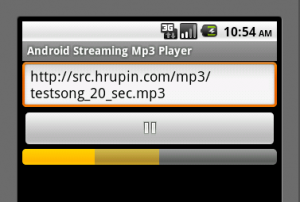1. Android 개발 환경 구축
작업PC에 Android 개발 환경을 구축해야 합니다.
1) Java SE 설치
위 URL에서 JDK 10 버전이 나왔으므로 다운받아 설치합니다.
* 명령프롬프트에서 java 명령어가 실행된다고 해도 아래 '시스템변수'를 반드시 설정해주어야 합니다.
설치후 '컴퓨터' 아이콘 우클릭 > 속성 > 고급의 '시스템변수' 에 추가
변수명 : JAVA_HOME / 값 : C:\Program Files\Java\jdk-10
변수명 : JRE_HOME / 값 : C:\Program Files\Java\jre-10
변수명 : Path (추가 ) / 값 : ;C:\Program Files\Java\jdk-10\bin // 앞에 세미콜론으로 구분하는것 주의
설정 저장 후 리부팅 해주면 적용 됩니다.
2) Android SDK 설치
아래 URL에서 'Android Studio' 를 다운로드 받아 설치합니다.
https://developer.android.com/studio/index.html?hl=ko
'명령줄 도구만 다운로드' 는 받을 필요가 없습니다.
설치 후 실행하면 초기 화면에서 'SDK Manager' 를 구동할 수 있는 화면이 나옵니다.
선택하지 못하고 기본값으로 구동 후 Android Studio 작업 화면으로 들어왔다면
우측 상단에 '안드로이드 다운로드' 표시의 'SDK Manager' 아이콘을 눌러 실행시킬 수 있습니다.
< 설치해야할 패키지 >
[SDK Platforms] 탭에서 원하는 버전의 API Level 을 선택합니다. (다중 선택 가능)
* 참고로 제가 자주 쓰는 버전이 'Android 5.1 (Lollipop) / API Level 22' 입니다.
[SDK Tools] 탭에서 아래 요소 선택합니다.
- Android SDK Build-Tools 28-rc1 // 가장 최신 버전 하나만 설치하면 됩니다.
- Android SDK Platform-Tools
- Android SDK Tools
그외 선택되어진것은 그냥 두고 [OK] 를 눌러 설치를 진행합니다.
설치 과정 중 동의를 얻는 부분이 있으니 체크하고 넘어갑니다.
설치가 다 되었으면 Android Studio 창을 닫습니다.
3. Tomcat, ANT 설치 (서버 구축 - JSP)
위 URL에서 다운받아 설치 (생략)
* 둘다 다운받아 압축풀고 적당한 디렉토리에 넣은후에 각 프로그램의 bin 디렉토리를 PATH 설정만 해주면 됩니다.
그리고 작업PC에서도 ant 를 설치 합니다.
압축을 풀고 적당한 디렉토리로 옮기고 아래처럼 윈도우 환경변수를 추가해줍니다.
변수명 : ANT_HOME / 값 : C:\apache-ant-1.9.4
변수명 : TOMCAT_HOME / 값 : C:\apache-tomcat-7.0.55\bin // 작업PC에서 파일 한개 생성후 서버로 복사할 작업이 있는데
그 서버가 리눅스 서버이면 작업PC에 tomcat 설치 안해도 됩니다.
4. Client APP (.apk) 생성
gcm-demo-client 샘플 파일을 이용해 apk 파일을 생성해봅니다.
아래 파일을 수정합니다.
C:\spring\android-sdks\extras\google\gcm\samples\gcm-demo-client\src\com\google\android\gcm\demo\app\CommonUtilities.java
static final String SENDER_ID = "831858421523"; // Project ID
명령 프롬프트 창을 열어 아래와 같이 명령을 내립니다.
cd c:\spring\android-sdks\extras\google\gcm\samples\gcm-demo-client
c:\spring\android-sdks\tools\android.bat update project --name GCM -p . --target android-16
여기서 마지막줄에 'please use the --subprojects parameter.' 라는 메세지가 출력되면 위 project 뒤에 --subprojects 를 붙여 실행하면 됩니다.
c:\apache-ant-1.9.4\bin\ant clean debug
그러면 apk 파일이 하나 생기는데 이것을 스마트폰으로 옮겨 설치합니다.
c:\spring\android-sdks\extras\google\gcm\samples\gcm-demo-client\bin\GCM-debug.apk
실행을 하면 위 구축해놓은 서버로 스마트폰 단말기 장치 regId 값을 넘겨주고,
서버 웹페이지에서 1개 장치 등록된것이 확인됩니다.
나타나는 버튼을 통해 스마트폰으로 GCM을 전송해볼 수 있습니다.