인트로 슬라이드 화면 구성하기
[출처] https://www.javatpoint.com/android-introduction-slider-example
소스는 잘 된다. 빌드를 하면 이미지가 두개 없다고 나오는데, 아무거나 가져다 놓고 빌드하면 화면을 볼수 있다.
activity_main.xml
-
<?xml version="1.0" encoding="utf-8"?>
-
<android.support.constraint.ConstraintLayout xmlns:android="http://schemas.android.com/apk/res/android"
-
xmlns:app="http://schemas.android.com/apk/res-auto"
-
xmlns:tools="http://schemas.android.com/tools"
-
android:layout_width="match_parent"
-
android:layout_height="match_parent"
-
android:background="@color/bg_mainactivity"
-
tools:context="example.javatpoint.com.introonetimefirsttime.MainActivity">
-
-
-
<TextView
-
android:layout_width="wrap_content"
-
android:layout_height="wrap_content"
-
android:layout_marginEnd="8dp"
-
android:layout_marginStart="8dp"
-
android:layout_marginTop="176dp"
-
android:textSize="18dp"
-
android:text="This is your MainActivity or Home Page"
-
android:textColor="@android:color/white"
-
app:layout_constraintEnd_toEndOf="parent"
-
app:layout_constraintHorizontal_bias="0.503"
-
app:layout_constraintStart_toStartOf="parent"
-
app:layout_constraintTop_toTopOf="parent" />
-
-
<Button
-
android:id="@+id/btn_click"
-
android:layout_width="wrap_content"
-
android:layout_height="wrap_content"
-
android:layout_marginBottom="96dp"
-
android:layout_marginEnd="8dp"
-
android:layout_marginStart="8dp"
-
android:text="Button"
-
android:onClick="btn_Click"
-
app:layout_constraintBottom_toBottomOf="parent"
-
app:layout_constraintEnd_toEndOf="parent"
-
app:layout_constraintHorizontal_bias="0.501"
-
app:layout_constraintStart_toStartOf="parent" />
-
-
</android.support.constraint.ConstraintLayout>
Create an activity_welcome.xml file and add the following code. It is used for the layout of slider.
activity_welcome.xml
-
<?xml version="1.0" encoding="utf-8"?>
-
<RelativeLayout xmlns:android="http://schemas.android.com/apk/res/android"
-
xmlns:app="http://schemas.android.com/apk/res-auto"
-
xmlns:tools="http://schemas.android.com/tools"
-
android:layout_width="match_parent"
-
android:layout_height="match_parent"
-
tools:showIn="@layout/activity_welcome">
-
-
-
<android.support.v4.view.ViewPager
-
android:id="@+id/view_pager"
-
android:layout_width="match_parent"
-
android:layout_height="match_parent" />
-
-
<LinearLayout
-
android:id="@+id/layoutDots"
-
android:layout_width="match_parent"
-
android:layout_height="@dimen/dots_height"
-
android:layout_alignParentBottom="true"
-
android:layout_marginBottom="@dimen/dots_margin_bottom"
-
android:gravity="center"
-
android:orientation="horizontal">
-
-
</LinearLayout>
-
-
<View
-
android:layout_width="match_parent"
-
android:layout_height="1dp"
-
android:alpha=".5"
-
android:layout_above="@id/layoutDots"
-
android:background="@android:color/white" />
-
-
<Button
-
android:id="@+id/btn_next"
-
android:layout_width="wrap_content"
-
android:layout_height="wrap_content"
-
android:layout_alignParentBottom="true"
-
android:layout_alignParentRight="true"
-
android:background="@null"
-
android:text="@string/next"
-
android:textColor="@android:color/white" />
-
-
<Button
-
android:id="@+id/btn_skip"
-
android:layout_width="wrap_content"
-
android:layout_height="wrap_content"
-
android:layout_alignParentBottom="true"
-
android:layout_alignParentLeft="true"
-
android:background="@null"
-
android:text="@string/skip"
-
android:textColor="@android:color/white" />
-
-
</RelativeLayout>
Now create the layout for the welcome sliders as welcome_slide1.xml and welcome_slide2.xml in layout directory.
welcome_slide1.xml
-
<?xml version="1.0" encoding="utf-8"?>
-
<RelativeLayout xmlns:android="http://schemas.android.com/apk/res/android"
-
android:layout_width="match_parent"
-
android:layout_height="match_parent"
-
android:background="@color/bg_screen1">
-
-
<LinearLayout
-
android:layout_width="wrap_content"
-
android:layout_height="wrap_content"
-
android:layout_centerInParent="true"
-
android:gravity="center_horizontal"
-
android:orientation="vertical">
-
-
<ImageView
-
android:layout_width="@dimen/img_width_height"
-
android:layout_height="@dimen/img_width_height"
-
android:src="@drawable/jtp_logo" />
-
-
<TextView
-
android:layout_width="wrap_content"
-
android:layout_height="wrap_content"
-
android:text="@string/slide_1_title"
-
android:textColor="@android:color/white"
-
android:textSize="@dimen/slide_title"
-
android:textStyle="bold" />
-
-
<TextView
-
android:layout_width="wrap_content"
-
android:layout_height="wrap_content"
-
android:layout_marginTop="20dp"
-
android:paddingLeft="@dimen/desc_padding"
-
android:paddingRight="@dimen/desc_padding"
-
android:text="@string/slide_1_desc"
-
android:textAlignment="center"
-
android:textColor="@android:color/white"
-
android:textSize="@dimen/slide_desc" />
-
-
</LinearLayout>
-
</RelativeLayout>
welcome_slide2.xml
-
<?xml version="1.0" encoding="utf-8"?>
-
<RelativeLayout xmlns:android="http://schemas.android.com/apk/res/android"
-
android:layout_width="match_parent"
-
android:layout_height="match_parent"
-
android:background="@color/bg_screen2">
-
<LinearLayout
-
android:layout_width="wrap_content"
-
android:layout_height="wrap_content"
-
android:layout_centerInParent="true"
-
android:gravity="center_horizontal"
-
android:orientation="vertical">
-
-
<ImageView
-
android:layout_width="@dimen/img_width_height"
-
android:layout_height="@dimen/img_width_height"
-
android:src="@drawable/image" />
-
-
<TextView
-
android:layout_width="wrap_content"
-
android:layout_height="wrap_content"
-
android:text="@string/slide_2_title"
-
android:textColor="@android:color/white"
-
android:textSize="@dimen/slide_title"
-
android:textStyle="bold" />
-
-
<TextView
-
android:layout_width="wrap_content"
-
android:layout_height="wrap_content"
-
android:layout_marginTop="20dp"
-
android:paddingLeft="@dimen/desc_padding"
-
android:paddingRight="@dimen/desc_padding"
-
android:text="@string/slide_2_desc"
-
android:textAlignment="center"
-
android:textColor="@android:color/white"
-
android:textSize="@dimen/slide_desc" />
-
-
</LinearLayout>
-
-
</RelativeLayout>
colors.xml
-
<?xml version="1.0" encoding="utf-8"?>
-
<resources>
-
<color name="colorPrimary">#3F51B5</color>
-
<color name="colorPrimaryDark">#303F9F</color>
-
<color name="colorAccent">#FF4081</color>
-
<color name="bg_mainactivity">#d4e6e3</color>
-
<!-- Screens background color-->
-
<color name="bg_screen1">#16c266</color>
-
<color name="bg_screen2">#90c2bb</color>
-
-
<!-- dots inactive colors -->
-
<color name="dot_dark_screen1">#39d1ba</color>
-
<color name="dot_dark_screen2">#14a895</color>
-
-
<!-- dots active colors -->
-
<color name="dot_light_screen1">#8de7f9</color>
-
<color name="dot_light_screen2">#8cf9eb</color>
-
-
<array name="array_dot_active">
-
<item>@color/dot_light_screen1</item>
-
<item>@color/dot_light_screen2</item>
-
</array>
-
-
<array name="array_dot_inactive">
-
<item>@color/dot_dark_screen1</item>
-
<item>@color/dot_dark_screen2</item>
-
</array>
-
</resources>
strings.xml
-
<resources>
-
<string name="app_name">IntroOneTimeFirstTime</string>
-
-
<string name="next">NEXT</string>
-
<string name="skip">SKIP</string>
-
<string name="start">GOT IT</string>
-
-
<string name="slide_1_title">Welcome to Javatpoint!</string>
-
<string name="slide_1_desc">Javatpoint is passionate to offer better technical content to the world.</string>
-
-
<string name="slide_2_title">Android</string>
-
<string name="slide_2_desc">Android is a mobile operating system developed by Google.</string>
-
-
</resources>
dimens.xml
-
<?xml version="1.0" encoding="utf-8"?>
-
<resources>
-
<!-- Default screen margins, per the Android Design guidelines. -->
-
<dimen name="activity_horizontal_margin">16dp</dimen>
-
<dimen name="activity_vertical_margin">16dp</dimen>
-
<dimen name="fab_margin">16dp</dimen>
-
<dimen name="dots_height">30dp</dimen>
-
<dimen name="dots_margin_bottom">20dp</dimen>
-
<dimen name="img_width_height">120dp</dimen>
-
<dimen name="slide_title">30dp</dimen>
-
<dimen name="slide_desc">16dp</dimen>
-
<dimen name="desc_padding">40dp</dimen>
-
-
</resources>
Create a PrefManager.java class and add the following code. In the class, we use SharedPreferences class that keeps the preference name and a Boolean state true if the app is launched for the first time.
PrefManager.java
-
package example.javatpoint.com.introonetimefirsttime;
-
-
import android.content.Context;
-
import android.content.SharedPreferences;
-
-
public class PrefManager {
-
SharedPreferences pref;
-
SharedPreferences.Editor editor;
-
Context _context;
-
// shared pref mode
-
int PRIVATE_MODE = 0;
-
-
// Shared preferences file name
-
private static final String PREF_NAME = "welcome";
-
private static final String IS_FIRST_TIME_LAUNCH = "IsFirstTimeLaunch";
-
-
public PrefManager(Context context) {
-
this._context = context;
-
pref = _context.getSharedPreferences(PREF_NAME, PRIVATE_MODE);
-
editor = pref.edit();
-
}
-
-
public void setFirstTimeLaunch(boolean isFirstTime) {
-
editor.putBoolean(IS_FIRST_TIME_LAUNCH, isFirstTime);
-
editor.commit();
-
}
-
-
public boolean isFirstTimeLaunch() {
-
return pref.getBoolean(IS_FIRST_TIME_LAUNCH, true);
-
}
-
}
In the WelcomeActivity.java class file, add the following code.
In this class, we are performing the following tasks:
-
Checking the first time launch of the application using prefManager.isFirstTimeLaunch() method, if it returns true then the file MainActivity.java will be launched.
-
Adding the slider with Skip and Next buttons.
WelcomeActivity.java
-
package example.javatpoint.com.introonetimefirsttime;
-
-
import android.support.v4.view.ViewPager;
-
import android.support.v7.app.AppCompatActivity;
-
import android.os.Bundle;
-
import android.content.Context;
-
import android.content.Intent;
-
import android.graphics.Color;
-
import android.os.Build;
-
import android.support.v4.view.PagerAdapter;
-
import android.text.Html;
-
import android.view.LayoutInflater;
-
import android.view.View;
-
import android.view.ViewGroup;
-
import android.view.Window;
-
import android.view.WindowManager;
-
import android.widget.Button;
-
import android.widget.LinearLayout;
-
import android.widget.TextView;
-
public class WelcomeActivity extends AppCompatActivity {
-
-
private ViewPager viewPager;
-
private MyViewPagerAdapter myViewPagerAdapter;
-
private LinearLayout dotsLayout;
-
private TextView[] dots;
-
private int[] layouts;
-
private Button btnSkip, btnNext;
-
private PrefManager prefManager;
-
-
@Override
-
protected void onCreate(Bundle savedInstanceState) {
-
super.onCreate(savedInstanceState);
-
-
// Checking for first time launch - before calling setContentView()
-
prefManager = new PrefManager(this);
-
if (!prefManager.isFirstTimeLaunch()) {
-
launchHomeScreen();
-
finish();
-
}
-
-
// Making notification bar transparent
-
if (Build.VERSION.SDK_INT >= 21) {
-
getWindow().getDecorView().setSystemUiVisibility(View.SYSTEM_UI_FLAG_LAYOUT_STABLE | View.SYSTEM_UI_FLAG_LAYOUT_FULLSCREEN);
-
}
-
-
setContentView(R.layout.activity_welcome);
-
-
viewPager = (ViewPager) findViewById(R.id.view_pager);
-
dotsLayout = (LinearLayout) findViewById(R.id.layoutDots);
-
btnSkip = (Button) findViewById(R.id.btn_skip);
-
btnNext = (Button) findViewById(R.id.btn_next);
-
-
-
// layouts of welcome sliders
-
layouts = new int[]{
-
R.layout.welcome_slide1,
-
R.layout.welcome_slide2
-
};
-
-
// adding bottom dots
-
addBottomDots(0);
-
-
// making notification bar transparent
-
changeStatusBarColor();
-
-
myViewPagerAdapter = new MyViewPagerAdapter();
-
viewPager.setAdapter(myViewPagerAdapter);
-
viewPager.addOnPageChangeListener(viewPagerPageChangeListener);
-
-
btnSkip.setOnClickListener(new View.OnClickListener() {
-
@Override
-
public void onClick(View v) {
-
launchHomeScreen();
-
}
-
});
-
-
btnNext.setOnClickListener(new View.OnClickListener() {
-
@Override
-
public void onClick(View v) {
-
// checking for last page if true launch MainActivity
-
int current = getItem(+1);
-
if (current < layouts.length) {
-
// move to next screen
-
viewPager.setCurrentItem(current);
-
} else {
-
launchHomeScreen();
-
}
-
}
-
});
-
}
-
-
private void addBottomDots(int currentPage) {
-
dots = new TextView[layouts.length];
-
-
int[] colorsActive = getResources().getIntArray(R.array.array_dot_active);
-
int[] colorsInactive = getResources().getIntArray(R.array.array_dot_inactive);
-
-
dotsLayout.removeAllViews();
-
for (int i = 0; i < dots.length; i++) {
-
dots[i] = new TextView(this);
-
dots[i].setText(Html.fromHtml("?"));
-
dots[i].setTextSize(35);
-
dots[i].setTextColor(colorsInactive[currentPage]);
-
dotsLayout.addView(dots[i]);
-
}
-
-
if (dots.length > 0)
-
dots[currentPage].setTextColor(colorsActive[currentPage]);
-
}
-
-
private int getItem(int i) {
-
return viewPager.getCurrentItem() + i;
-
}
-
-
private void launchHomeScreen() {
-
prefManager.setFirstTimeLaunch(false);
-
startActivity(new Intent(WelcomeActivity.this, MainActivity.class));
-
finish();
-
}
-
-
// viewpager change listener
-
ViewPager.OnPageChangeListener viewPagerPageChangeListener = new ViewPager.OnPageChangeListener() {
-
-
@Override
-
public void onPageSelected(int position) {
-
addBottomDots(position);
-
-
// changing the next button text 'NEXT' / 'GOT IT'
-
if (position == layouts.length - 1) {
-
// last page. make button text to GOT IT
-
btnNext.setText(getString(R.string.start));
-
btnSkip.setVisibility(View.GONE);
-
} else {
-
// still pages are left
-
btnNext.setText(getString(R.string.next));
-
btnSkip.setVisibility(View.VISIBLE);
-
}
-
}
-
-
@Override
-
public void onPageScrolled(int arg0, float arg1, int arg2) {
-
-
}
-
-
@Override
-
public void onPageScrollStateChanged(int arg0) {
-
-
}
-
};
-
-
// Making notification bar transparent
-
-
private void changeStatusBarColor() {
-
if (Build.VERSION.SDK_INT >= Build.VERSION_CODES.LOLLIPOP) {
-
Window window = getWindow();
-
window.addFlags(WindowManager.LayoutParams.FLAG_DRAWS_SYSTEM_BAR_BACKGROUNDS);
-
window.setStatusBarColor(Color.TRANSPARENT);
-
}
-
}
-
-
/**
-
* View pager adapter
-
*/
-
public class MyViewPagerAdapter extends PagerAdapter {
-
private LayoutInflater layoutInflater;
-
-
public MyViewPagerAdapter() {
-
}
-
-
@Override
-
public Object instantiateItem(ViewGroup container, int position) {
-
layoutInflater = (LayoutInflater) getSystemService(Context.LAYOUT_INFLATER_SERVICE);
-
-
View view = layoutInflater.inflate(layouts[position], container, false);
-
container.addView(view);
-
-
return view;
-
}
-
-
@Override
-
public int getCount() {
-
return layouts.length;
-
}
-
-
@Override
-
public boolean isViewFromObject(View view, Object obj) {
-
return view == obj;
-
}
-
-
-
@Override
-
public void destroyItem(ViewGroup container, int position, Object object) {
-
View view = (View) object;
-
container.removeView(view);
-
}
-
}
-
}
In the MainActivity.java class, add the following code. This class checks the state returned by the SharedPreferences.
MainActivity.java
-
package example.javatpoint.com.introonetimefirsttime;
-
-
import android.content.Intent;
-
import android.support.v7.app.AppCompatActivity;
-
import android.os.Bundle;
-
import android.view.View;
-
import android.widget.Toast;
-
-
public class MainActivity extends AppCompatActivity {
-
-
@Override
-
protected void onCreate(Bundle savedInstanceState) {
-
super.onCreate(savedInstanceState);
-
setContentView(R.layout.activity_main);
-
PrefManager prefManager = new PrefManager(getApplicationContext());
-
if(prefManager.isFirstTimeLaunch()){
-
prefManager.setFirstTimeLaunch(false);
-
startActivity(new Intent(MainActivity.this, WelcomeActivity.class));
-
finish();
-
}
-
}
-
protected void btn_Click(View view){
-
Toast.makeText(MainActivity.this, "clicked on button", Toast.LENGTH_LONG).show();
-
}
-
}
AndroidMenifest.java
-
<?xml version="1.0" encoding="utf-8"?>
-
<manifest xmlns:android="http://schemas.android.com/apk/res/android"
-
package="example.javatpoint.com.introonetimefirsttime">
-
-
<application
-
android:allowBackup="true"
-
android:icon="@mipmap/ic_launcher"
-
android:label="@string/app_name"
-
android:roundIcon="@mipmap/ic_launcher_round"
-
android:supportsRtl="true"
-
android:theme="@style/AppTheme">
-
-
<activity android:name=".WelcomeActivity">
-
<intent-filter>
-
<action android:name="android.intent.action.MAIN" />
-
-
<category android:name="android.intent.category.LAUNCHER" />
-
</intent-filter>
-
</activity>
-
<activity
-
android:name=".MainActivity"/>
-
</application>
-
-
</manifest>
Output:
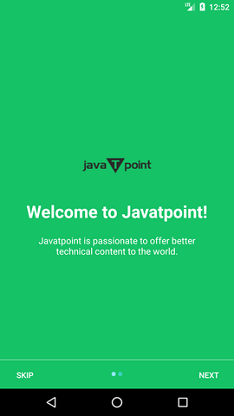
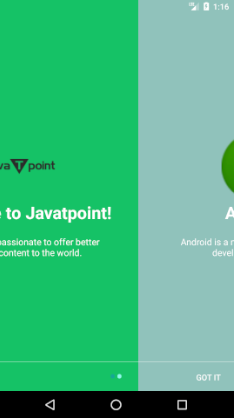

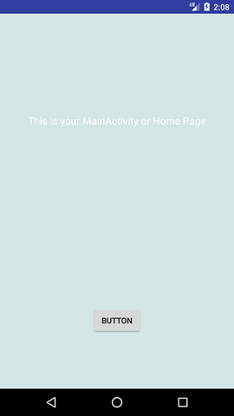
[출처] https://www.javatpoint.com/android-introduction-slider-example
'프로그래밍 > Android (Java)' 카테고리의 다른 글
| 스피너 사용하기 (셀렉트박스 selectbox, 풀다운 메뉴) (0) | 2019.04.23 |
|---|---|
| 탭 스와이프 (tab swipe) 사용하기 (0) | 2019.04.19 |
| FCM 사용하기 (2019-04-17) - 새버전 (0) | 2019.04.17 |
| 다운로드 매니저 (DownloadManager) 관련 옵션 (0) | 2019.01.28 |
| 버튼 이벤트 강제 발생 시키기 (0) | 2019.01.26 |








